Manual
User manual summary
Webserver
The GnuVario-E embeds a Web server. It is accessed after the wifi connection, via an Internet browser. See the previous page of the manual.
The home page looks like this:
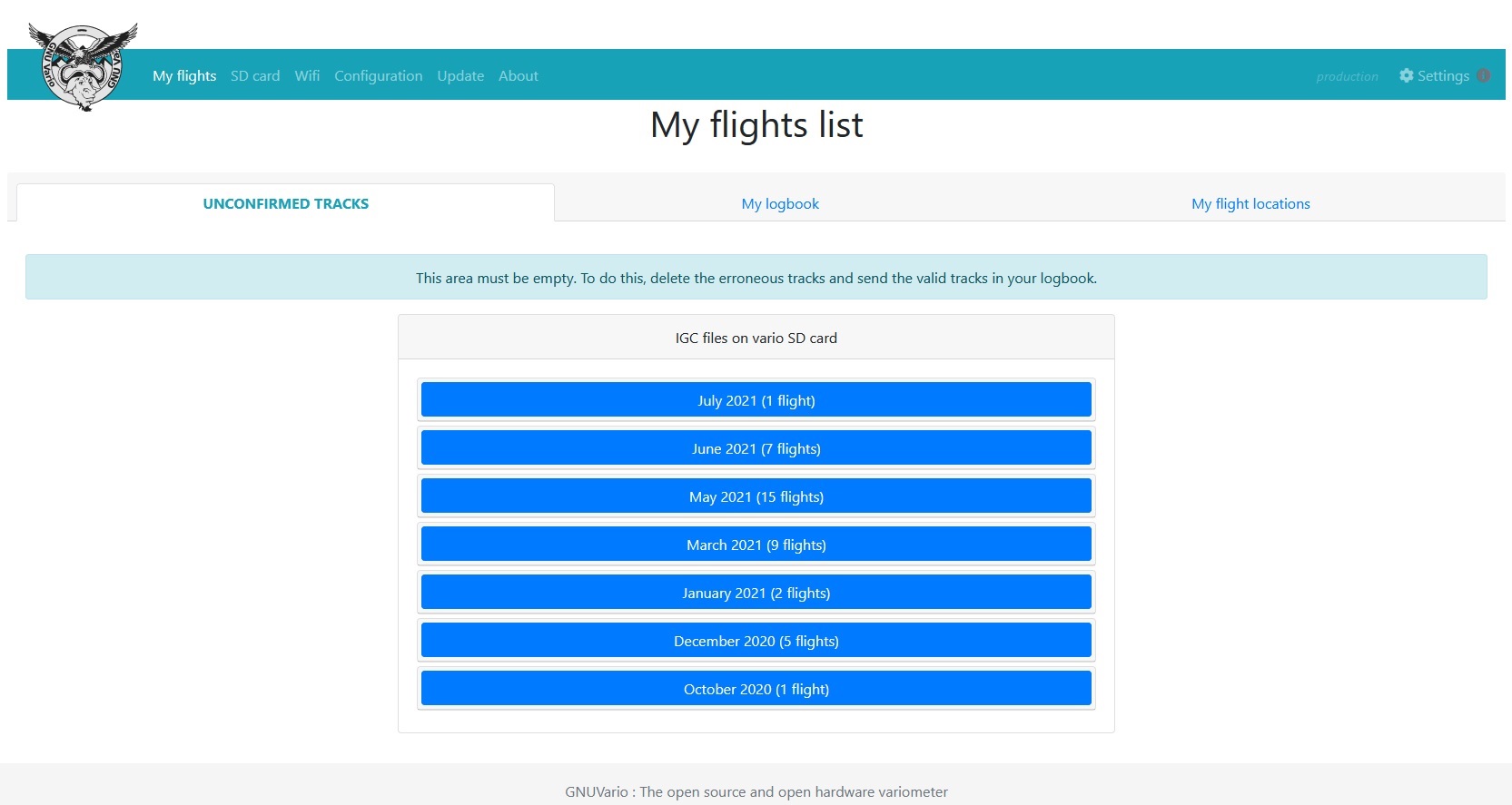
or like this, if the screen width does not allow the display of all the menus.
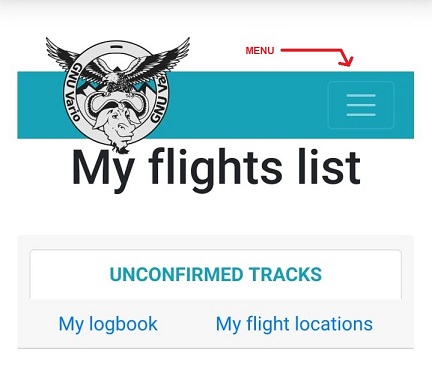
In the latter case, simply click on the menu icon, at the top right, to access the menu.
“My flights” menu
This is the menu offered by default. It lists the different IGC files of the flights saved on the SD card. There are three tabs:
My pending tracks where for each flight you can:
- Upload it to the paraglidinglogbook.com website
- Place it in your flight log
- download it
- delete the recording
- visualize it in a summary way
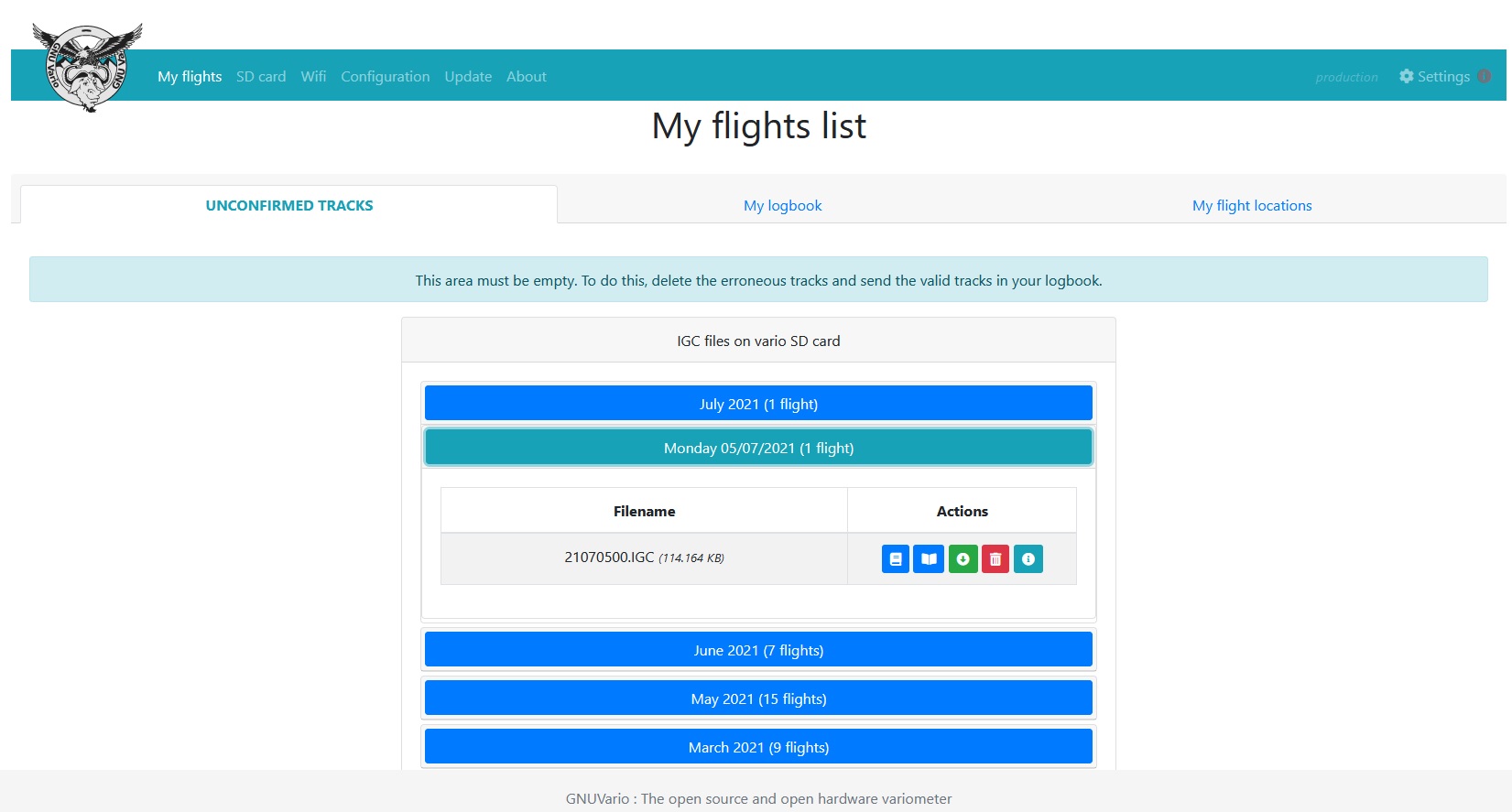
My flight diary
- List of flights
- Allows you to edit them
- Flight statistics
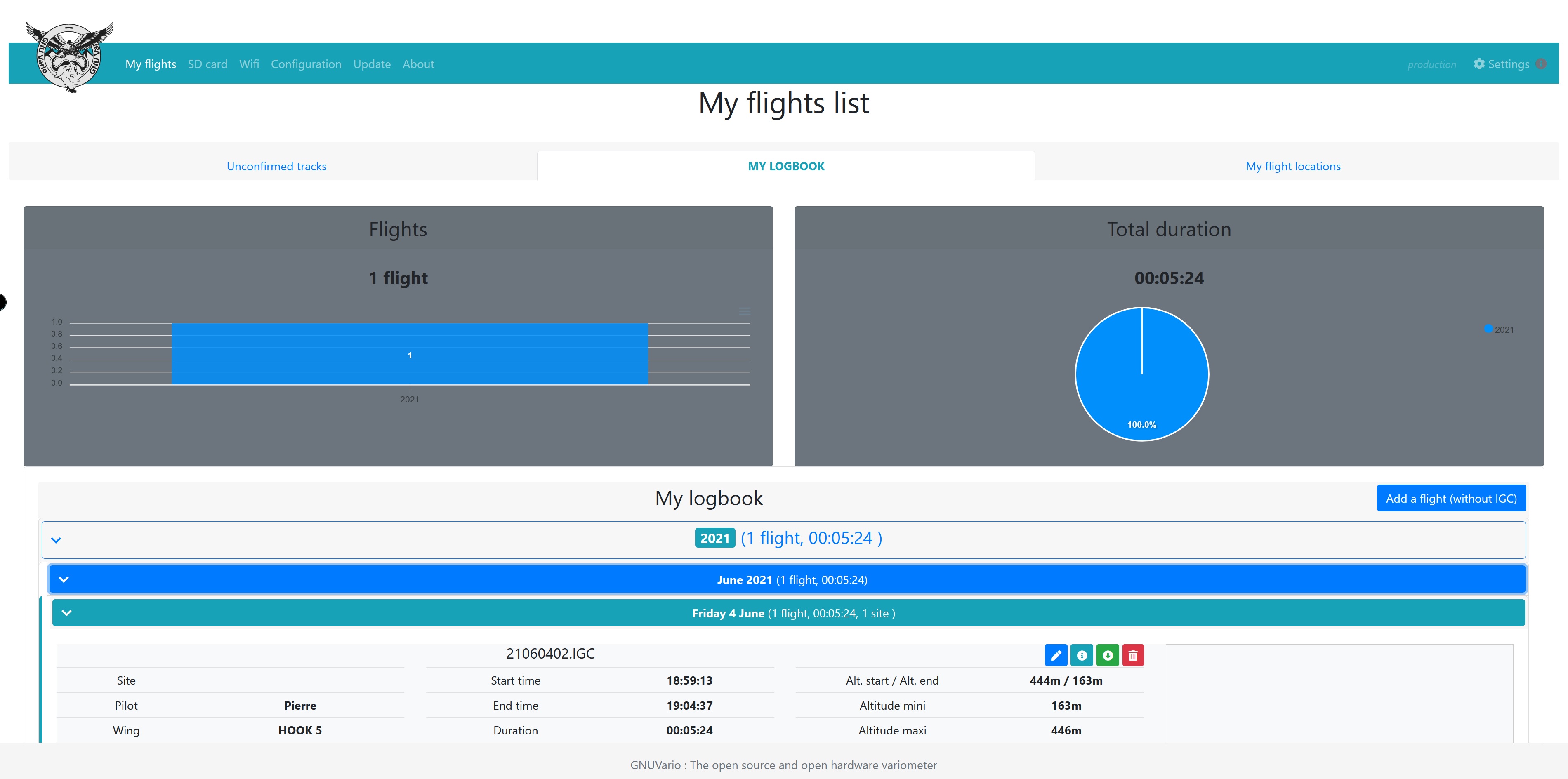
My flight sites
- Allows you to add flight sites.
- Geographical coordinates must be entered in decimal format. You can find the coordinates on google earth, your IGC track and convert them to decimals using this website:
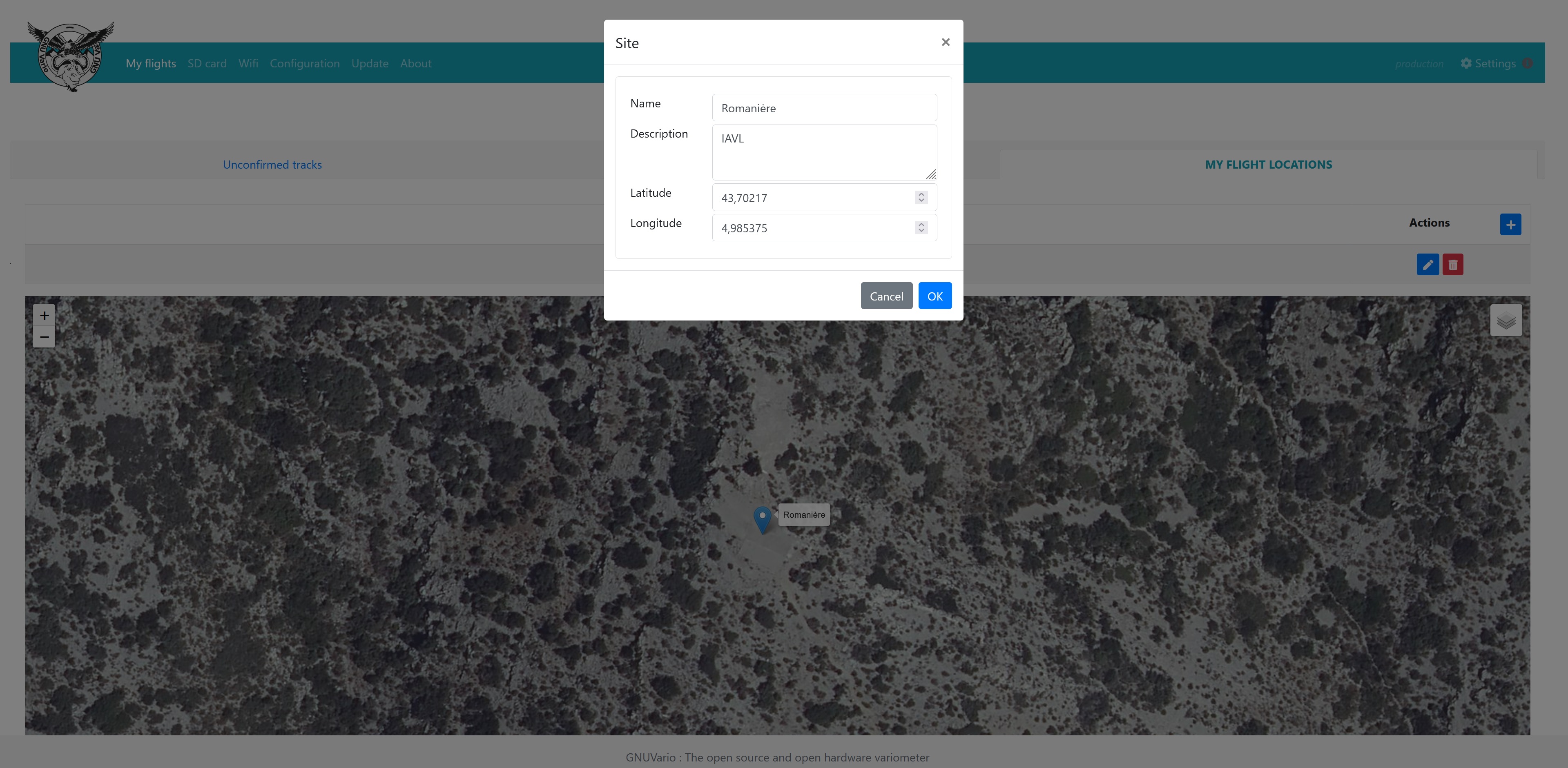
“SD card” tab
Shows the contents of the SD card. Allows you to create / delete folders, download or upload files.
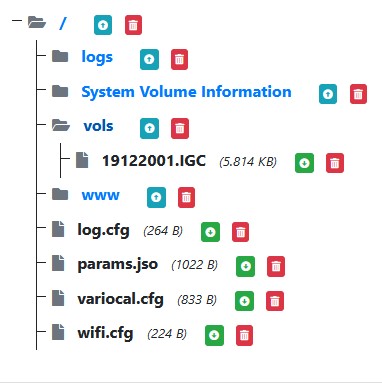
Folders
The folders are proposed first. Clicking on the title of a folder opens it, and the included files are displayed. We see it in the previous screenshot, for the ‘flights’ folder. You can drop new files into a folder by clicking on the blue ‘Download’ icon. You can also delete a folder and all the included files by clicking on the red ‘Delete’ icon.
Files
The file can be downloaded to the computer by clicking on the green ‘Download’ icon. you can also delete the file by clicking on the red icon ‘Delete’.
“Wifi” tab
Allows you to specify the wifi networks to which the vario can potentially connect. It is possible to declare up to 4 wifi networks. The result is written to the SD card, in the file ‘/wifi.cfg’
“Configuration” tab
The options offered in this tab allow you to customize the operation of the vario. They are linked to the ‘/params.jso’ file on the SD card. The parameters are described in the ‘Configuration’ part of the GNUVario documentation.
These parameters are divided into 5 tabs:
‘Main’ - ‘Vario’ - ‘Flight start’ - ‘System’ - ‘Calibration’
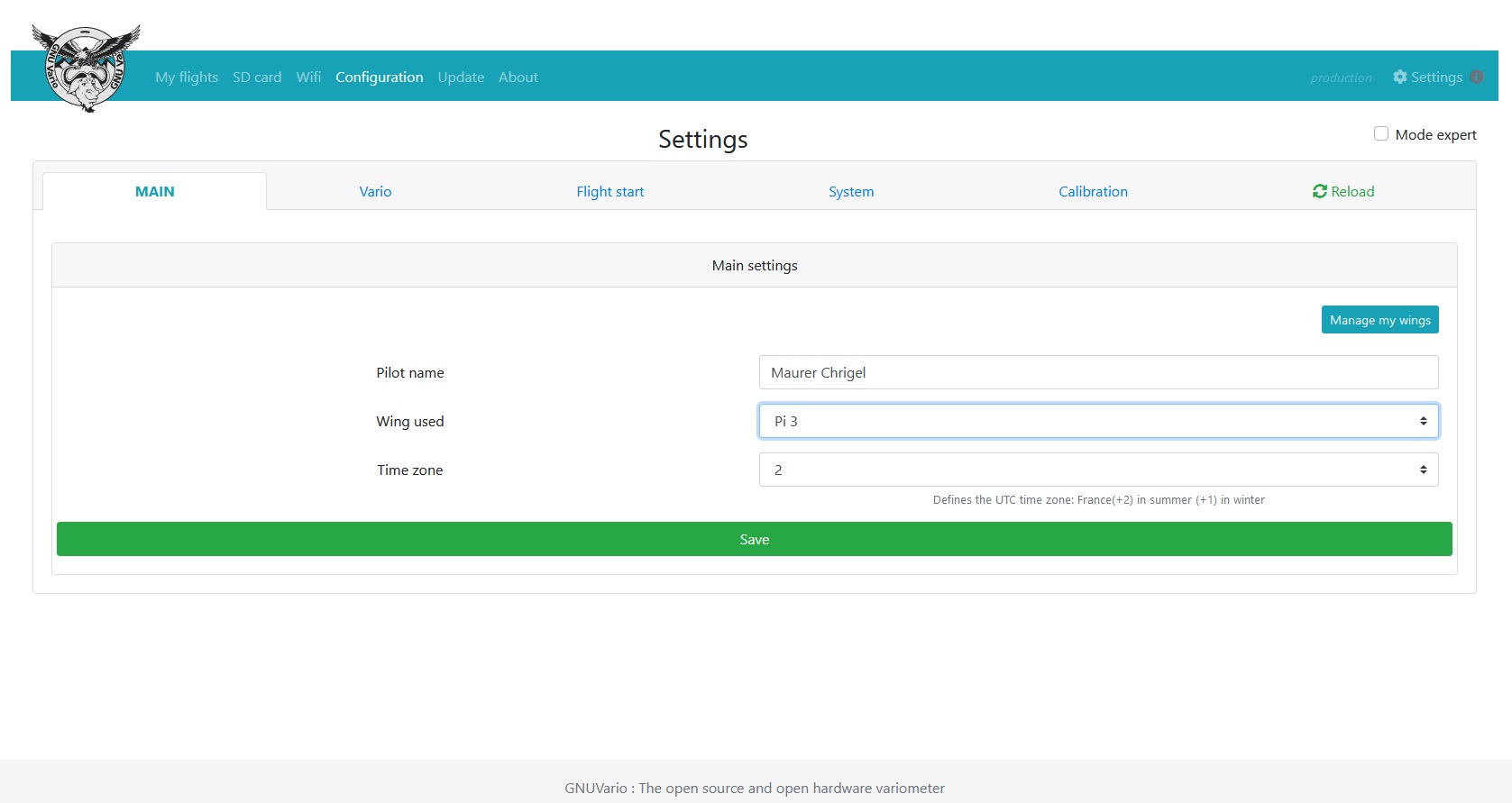
-
Main
Allows you to describe the wing (s) on which you are flying, and the name of the pilot. Mainly used for IGC flight registrations -
Vario
Used to configure the operation of the vario: threshold for triggering audible beeps, and various options -
Flight start
Allows you to define the criteria that will allow the vario to determine that a flight has just started. -
System
Allows you to set various parameters relating to the operation of the vario: beeps when starting the vario, the flight, the GPS fix, activation of flight recording, etc. -
Calibration
Used to generate the variocal.cfg file after having calibrated its vario (see dedicated page)
“Update” tab
Allows you to update the software (firmware) of the vario.
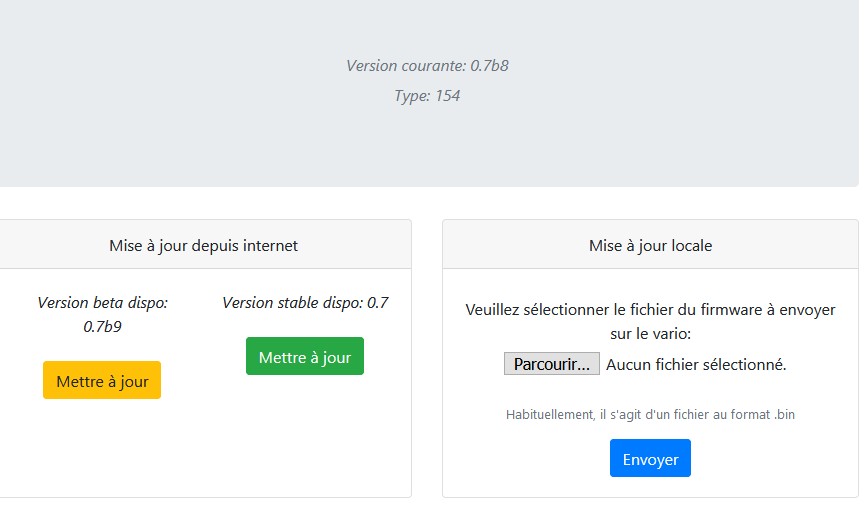 The update can be done ‘locally’, from a computer that has a desired firmware version.
The update can be done ‘locally’, from a computer that has a desired firmware version.
It is also possible to automatically update the firmware from the internet if available.
See the documentation dedicated to updating the vario.
“Settings/Preferences” tab
The options offered in this tab allow you to customize the webservers:
- interface
Allows you to choose the theme, colors, fonts of the webserver pages
- Language
Allows you to choose between French, English and Russian.
- Paraglidinglogbook.com
Allows to activate the flight log option on the Paraglidinglogbook.com site
- Dropbox
Allows to activate the option allowing to save his tracks and logbook on a Dropbox account.

“DB to Dropbox” tab
Allows you to save the database of flights and sites recorded in your logbook (tab displayed only if you have activated option).

